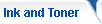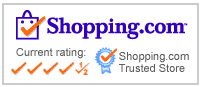|
What do I do when my documents have white specks, black lines or light print?
Seeing white specks before your eyes? Don’t worry, you might just be experiencing temporary laser printer problems. Sometimes to get better looking print output you just need to make a few minor adjustments.
If your document is full of white specks, it may be a paper problem. Remember, heat burns the toner onto the paper, and that’s how the toner sticks to the paper. So if your paper is moist from humidity, it will cause white specks to peek through the toner. Store your paper properly in a dry area.
What if your document has vertical black lines on the edge of the page? It’s probably one of two reasons: 1) You have a faulty toner cartridge, or 2) There is a toner spill inside your printer. Open your printer and change the cartridge, and clean up any excess toner you see.
Another common print problem with laser printers is light print or uneven print density across the page. This is caused by low toner. Take out the cartridge and gently rock it side to side to redistribute the toner. Then simply put it back in the printer, and you’re good to go.
Not all laser printer problems need technical assistance. Knowing how to identify minor printer problems will save you time and frustration.
Back to the Top
|